延迟渲染
前言
在绘制每个物体(的片段)时完成对应的光照计算,这种方法称为 前向渲染(forward rendering) ,也就是我们上一节的做法。
此方法有个问题,片段着色器后存在深度测试,很多片段会被丢弃。光照计算的消耗通常较高,对这些会被丢弃的片段进行光照计算是很浪费性能的。
延迟渲染(deferred rendering)的做法是进行两次渲染,第一次将片段的基础色彩、法线和坐标等信息渲染(存储)到输出的颜色附件中,第二次渲染直接读取附件内容进行光照计算。 第一次渲染的结果图像们被称为 G-Buffer(几何缓冲区) ,仅包含通过深度测试的片段的信息,从而减少光照计算的次数。
第一个管线的输出图像将直接作为第二个管线的输入附件(下面会为您介绍),因此我们可以使用单个渲染通道、两个子通道。
基础代码
请下载并阅读下面的基础代码,此基础代码和上一节的基础代码相似,但提供了 G-Buffer :
G-Buffer 是延迟渲染的核心,它并非实际的缓冲区对象,而是多个图像附件的集合。
第二次渲染不依赖顶点数据,因此我们需要在 G-Buffer 中存储每个片段对应的世界坐标、法线、颜色和材质等信息。 本章为了简化内容,不记录材质信息(你可以自行添加),因此需要三个图像分别存储其他三种数据。
基础代码中已经提供了 GBuffer.cppm 模块,请你自行阅读并重点关注以下内容:
- 图像格式
- 图像的
usage字段 - 图像视图的
AspectFlag字段
运行程序并移动摄像机,你将看到以下场景:

输入附件
Vulkan 渲染通道中的“输入附件(Input Attachment)“是一种特殊的附件类型,允许在同一个渲染通道的不同子通道之间高效传递图像数据。比如:
- 在第一个子通道中将渲染结果写入附件(如颜色或深度)。
- 在后续子通道中,将该附件作为“输入附件”读取,直接在着色器中访问,无需显式采样。
着色器中可以通过 input_attachment_index 关键字指定输入附件的索引,像这样使用:
layout(input_attachment_index = 0, set = 0, binding = 0) uniform subpassInput gBuffer;
void main() {
vec4 data = subpassLoad(gBuffer);
// 使用 data 进行后续处理
}
注意到它直接使用 subpassLoad 读取而没有任何索引,这就是输入附件的特性,它读取的直接就是附件中对应当前片段位置的数据。
我们需要在渲染通道中指定附件的类型是输入附件,但这还不够,后续还需要为其分配描述符集。
渲染通道
我们需要在渲染通道中创建两个子通道,第一个子通道用于渲染 G-Buffer,第二个子通道用于光照计算。 然后设置渲染通道的附件,并为两个子通道指定需要的附件和子通道依赖。
1. 添加附件描述
基础代码已为渲染通道注入了 GBuffer 的依赖,可以直接修改 create_render_pass 函数。
首先创建三个新的附件描述,分别对应、法线和世界坐标:
vk::AttachmentDescription g_pos_attachment;
g_pos_attachment.format = m_g_buffer->pos_format();
g_pos_attachment.samples = vk::SampleCountFlagBits::e1;
g_pos_attachment.loadOp = vk::AttachmentLoadOp::eClear;
g_pos_attachment.storeOp = vk::AttachmentStoreOp::eDontCare; // 渲染通道内部使用,不需要 Store
g_pos_attachment.stencilLoadOp = vk::AttachmentLoadOp::eDontCare;
g_pos_attachment.stencilStoreOp = vk::AttachmentStoreOp::eDontCare;
g_pos_attachment.initialLayout = vk::ImageLayout::eUndefined;
// 最终布局设为最后一个子通道使用时的布局,减少转换开销
g_pos_attachment.finalLayout = vk::ImageLayout::eShaderReadOnlyOptimal;
vk::AttachmentDescription g_color_attachment;
g_color_attachment.format = m_g_buffer->color_format();
g_color_attachment.samples = vk::SampleCountFlagBits::e1;
g_color_attachment.loadOp = vk::AttachmentLoadOp::eClear;
g_color_attachment.storeOp = vk::AttachmentStoreOp::eDontCare;
g_color_attachment.stencilLoadOp = vk::AttachmentLoadOp::eDontCare;
g_color_attachment.stencilStoreOp = vk::AttachmentStoreOp::eDontCare;
g_color_attachment.initialLayout = vk::ImageLayout::eUndefined;
g_color_attachment.finalLayout = vk::ImageLayout::eShaderReadOnlyOptimal;
vk::AttachmentDescription g_normal_depth_attachment;
g_normal_depth_attachment.format = m_g_buffer->normal_depth_format();
g_normal_depth_attachment.samples = vk::SampleCountFlagBits::e1;
g_normal_depth_attachment.loadOp = vk::AttachmentLoadOp::eClear;
g_normal_depth_attachment.storeOp = vk::AttachmentStoreOp::eDontCare;
g_normal_depth_attachment.stencilLoadOp = vk::AttachmentLoadOp::eDontCare;
g_normal_depth_attachment.stencilStoreOp = vk::AttachmentStoreOp::eDontCare;
g_normal_depth_attachment.initialLayout = vk::ImageLayout::eUndefined;
g_normal_depth_attachment.finalLayout = vk::ImageLayout::eShaderReadOnlyOptimal;
三个附件描述的内容几乎一样,只有格式不同。
因为附件只在渲染通道内部的两个子通道中使用,我们不关心渲染通道外如何,所以 storeOp 都设置为 DontCare 。
最终布局同样不影响效果,我们使用 ShaderReadOnlyOptimal ,因为后面的第二个子通道会将布局转换成它,设为同样的布局可以减少转换开销。
2. 子通道附件引用
现在添加子通道的附件引用,分别对应三个附件:
// 用于第一个子通道的附件引用
vk::AttachmentReference g_pos_out_ref;
g_pos_out_ref.attachment = 2; // 后续附件绑定到帧缓冲的实际索引
g_pos_out_ref.layout = vk::ImageLayout::eColorAttachmentOptimal;
vk::AttachmentReference g_color_out_ref;
g_color_out_ref.attachment = 3;
g_color_out_ref.layout = vk::ImageLayout::eColorAttachmentOptimal;
vk::AttachmentReference g_normal_depth_out_ref;
g_normal_depth_out_ref.attachment = 4;
g_normal_depth_out_ref.layout = vk::ImageLayout::eColorAttachmentOptimal;
// 用于第二个子通道的附件引用
vk::AttachmentReference g_pos_input_ref;
g_pos_input_ref.attachment = 2;
g_pos_input_ref.layout = vk::ImageLayout::eShaderReadOnlyOptimal;
vk::AttachmentReference g_color_input_ref;
g_color_input_ref.attachment = 3;
g_color_input_ref.layout = vk::ImageLayout::eShaderReadOnlyOptimal;
vk::AttachmentReference g_normal_depth_input_ref;
g_normal_depth_input_ref.attachment = 4;
g_normal_depth_input_ref.layout = vk::ImageLayout::eShaderReadOnlyOptimal;
注意到第一个子通道的附件引用使用 ColorAttachmentOptimal 布局,而第二个子通道的附件引用使用 ShaderReadOnlyOptimal 布局,且它们实际引用同一组附件。
3. 绑定帧缓冲
现在需要把实际的图像资源绑定到帧缓冲区,修改 create_framebuffers 函数中的 attachments :
std::array<vk::ImageView, 5> attachments {
image_view,
m_depth_image->image_view(),
m_g_buffer->pos_views(),
m_g_buffer->color_views(),
m_g_buffer->normal_depth_views()
};
这里的资源顺序需要严格对应附件引用的 attachment 字段。
我们的呈现保证同一时间只有一组绘制命令在执行,因此只需要一组 G-Buffer 资源。
4. 创建子通道
删除原先的子通道创建代码,添加两个新的子通道:
std::array<vk::SubpassDescription,2> subpasses;
// 第一个子通道 生成 G-Buffer
subpasses[0].pipelineBindPoint = vk::PipelineBindPoint::eGraphics;
const auto first_attachments = { g_pos_out_ref, g_color_out_ref, g_normal_depth_out_ref };
subpasses[0].setColorAttachments( first_attachments );
subpasses[0].setPDepthStencilAttachment( &depth_attachment_ref );
// 第二个子通道 进行光照计算
subpasses[1].pipelineBindPoint = vk::PipelineBindPoint::eGraphics;
const auto second_attachments = { g_pos_input_ref, g_color_input_ref, g_normal_depth_input_ref };
subpasses[1].setInputAttachments( second_attachments );
subpasses[1].setColorAttachments( color_attachment_ref );
第一个子通道需要使用深度缓冲区过滤无效片段,然后将信息写入三个色彩附件。 而第二个子通道使用输入附件接受三个附件数据,并将光照结果写入交换链图像对应的颜色附件。
然后设置子通道依赖:
std::array<vk::SubpassDependency,2> dependencies;
dependencies[0].srcSubpass = vk::SubpassExternal;
dependencies[0].srcStageMask = vk::PipelineStageFlagBits::eFragmentShader;
dependencies[0].srcAccessMask = {};
dependencies[0].dstSubpass = 0;
dependencies[0].dstStageMask = vk::PipelineStageFlagBits::eEarlyFragmentTests;
dependencies[0].dstAccessMask = vk::AccessFlagBits::eDepthStencilAttachmentWrite;
dependencies[1].srcSubpass = 0;
dependencies[1].srcStageMask = vk::PipelineStageFlagBits::eColorAttachmentOutput;
dependencies[1].srcAccessMask = vk::AccessFlagBits::eColorAttachmentWrite;
dependencies[1].dstSubpass = 1;
dependencies[1].dstStageMask = vk::PipelineStageFlagBits::eFragmentShader;
dependencies[1].dstAccessMask = vk::AccessFlagBits::eInputAttachmentRead;
需要等待外部子通道(上一次渲染)的片段着色器执行完成,即附件使用完毕,才可转换它们的布局。 第一个子通道写入颜色后,才能开始第二个子通道的光照计算(读取输入附件)。
然后可以创建渲染通道:
const auto attachments = {
color_attachment,
depth_attachment,
g_pos_attachment,
g_color_attachment,
g_normal_depth_attachment
};
vk::RenderPassCreateInfo create_info;
create_info.setAttachments( attachments );
create_info.setSubpasses( subpasses );
create_info.setDependencies( dependencies );
attachments 内的附件描述顺序同样要与帧缓冲区的 attachments 顺序严格对应。
5. 图像重建
还需要修改 recreate 函数,只需在深度图像重建后重建 GBuffer 资源:
m_framebuffers.clear();
m_swapchain->recreate();
m_depth_image->recreate();
m_g_buffer->recreate(); // 在深度图像重建语句的下方
create_framebuffers();
着色器
现在需要修改原有的着色器代码,并添加新管线的着色器代码。
1. 修改原有着色器
首先修改 shader.frag 片段着色器,需要向颜色混合附件输出世界坐标等消息:
#version 450
layout(push_constant) uniform PushConstants {
int enableTexture;
} pc;
layout(binding = 1) uniform sampler2D texSampler;
// layout(std140, binding = 2) uniform LightUBO 移除光源内容
layout(location = 0) in vec3 fragPos;
layout(location = 1) in vec3 fragNormal;
layout(location = 2) in vec2 fragTexCoord;
layout(location = 3) in float fragNa; // 无用
layout(location = 4) in vec3 fragKa; // 无用
layout(location = 5) in vec3 fragKd; // 无用
layout(location = 6) in vec3 fragKs; // 无用
layout(location = 0) out vec4 outPosition;
layout(location = 1) out vec4 outColor;
layout(location = 2) out vec4 outNormalDepth;
void main() {
// 根据推送常量决定是否采样纹理
vec3 objectColor = pc.enableTexture == 1 ? texture(texSampler, fragTexCoord).rgb : vec3(0.5, 0.5, 0.5);
outColor = vec4(objectColor, 1.0);
outPosition = vec4(fragPos, 1.0);
outNormalDepth = vec4(fragNormal, 1.0); //第四位 深度信息此处不用
}
可以看到第一个管线所做的事情非常简单,它将片段的世界坐标、颜色和法线等信息输出到三个颜色附件中。 我们没有用到材质信息,你可以自行扩展。
2. 添加新顶点着色器
然后添加第二个管线的顶点着色器 second.vert 。我们不需要任何输入,因此直接选择屏幕的端点,后续通过六个顶点绘制整个屏幕:
#version 450
// 通过两个三角形,绘制整个屏幕
// 注意顶点顺序
vec2 output_position[6] = vec2[](
vec2(-1.0, -1.0),
vec2(1.0, 1.0),
vec2(1.0, -1.0),
vec2(-1.0, -1.0),
vec2(-1.0, 1.0),
vec2(1.0, 1.0)
);
void main() {
gl_Position =vec4(output_position[gl_VertexIndex], 0.5, 1.0);
}
3. 添加新片段着色器
然后添加第二个片段着色器 second.frag ,它将读取 G-Buffer 中的内容进行光照计算:
#version 450
layout(std140, binding = 0) uniform LightUBO {
vec3 lightPos;
vec3 lightColor;
vec3 viewPos;
} ubo;
layout(input_attachment_index = 0, binding = 1) uniform subpassInput g_buffer[3];
layout(location = 0) out vec4 outColor;
void main() {
vec3 pos = subpassLoad(g_buffer[0]).xyz; // 片段位置
vec3 color = subpassLoad(g_buffer[1]).rgb; // 片段颜色
vec3 normal = subpassLoad(g_buffer[2]).xyz; // 法线
// 视角方向
vec3 viewDir = normalize(ubo.viewPos - pos);
// 环境光强
vec3 ambient = 0.15 * ubo.lightColor;
// 漫反射
vec3 lightDir = normalize(ubo.lightPos - pos);
float diff = max(dot(normal, lightDir), 0.0);
vec3 diffuse = diff * 0.8 * ubo.lightColor;
// 镜面反射
vec3 reflectDir = reflect(-lightDir, normal);
float spec = pow(max(dot(viewDir, reflectDir), 0.0), 512);
vec3 specular = spec * 0.3 * ubo.lightColor;
// 最终色彩
vec3 result = (ambient + diffuse + specular) * color;
result = min(result, vec3(1.0));
outColor = vec4(result, 1.0);
}
光照计算此处不再赘述,注意我们将光源信息放在了此着色器,后续需要修改描述符布局。
4. CMake脚本
最后修改 shaders 目录下的 CMakeLists.txt ,添加着色器的自动编译:
# ...
set(VERT_SECOND ${SHADER_DIR}/second.vert)
set(FRAG_SECOND ${SHADER_DIR}/second.frag)
# ...
set(SPIRV_SECOND_VERT ${SHADER_DIR}/second_vert.spv)
set(SPIRV_SECOND_FRAG ${SHADER_DIR}/second_frag.spv)
# ......
add_custom_command(
OUTPUT ${SPIRV_SECOND_VERT}
COMMAND ${Vulkan_GLSLC_EXECUTABLE} ${VERT_SECOND} -o ${SPIRV_SECOND_VERT}
COMMENT "Compiling shader.vert to vert.spv"
DEPENDS ${VERT_SECOND}
)
add_custom_command(
OUTPUT ${SPIRV_SECOND_FRAG}
COMMAND ${Vulkan_GLSLC_EXECUTABLE} ${FRAG_SECOND} -o ${SPIRV_SECOND_FRAG}
COMMENT "Compiling shader.frag to frag.spv"
DEPENDS ${FRAG_SECOND}
)
add_custom_target(CompileShaders ALL
DEPENDS ${SPIRV_VERT} ${SPIRV_FRAG} ${SPIRV_SECOND_VERT} ${SPIRV_SECOND_FRAG}
)
修改图形管线
回到 GraphicsPipeline.cppm 模块,修改原有的管线创建代码。
1. 修改旧管线
首先修改描述符布局 create_descriptor_set_layout 函数,删除光源的描述符:
// 删除 light_ubo_layout_binging
// vk::DescriptorSetLayoutBinding light_ubo_layout_binging;
const auto bindings = { ubo_layout_binging, sampler_layout_binding };
还需要修改管线创建代码,增加颜色混合阶段的附件数量:
std::array<vk::PipelineColorBlendAttachmentState, 3> color_blend_attachments;
for (auto& att : color_blend_attachments) {
att.blendEnable = false;
att.colorWriteMask = vk::FlagTraits<vk::ColorComponentFlagBits>::allFlags;
}
vk::PipelineColorBlendStateCreateInfo color_blend;
color_blend.logicOpEnable = false;
color_blend.logicOp = vk::LogicOp::eCopy;
color_blend.setAttachments( color_blend_attachments );
2. 添加新管线
首先添加新成员变量:
vk::raii::DescriptorSetLayout m_second_descriptor_set_layout{ nullptr };
vk::raii::PipelineLayout m_second_pipeline_layout{ nullptr };
vk::raii::Pipeline m_second_pipeline{ nullptr };
...
[[nodiscard]]
const vk::raii::DescriptorSetLayout& second_descriptor_set_layout() const { return m_second_descriptor_set_layout; }
[[nodiscard]]
const vk::raii::PipelineLayout& second_pipeline_layout() const { return m_second_pipeline_layout; }
[[nodiscard]]
const vk::raii::Pipeline& second_pipeline() const { return m_second_pipeline; }
添加新的描述符布局创建函数:
void init() {
create_descriptor_set_layout();
create_graphics_pipeline();
create_second_descriptor_set_layout();
}
void create_second_descriptor_set_layout() {
vk::DescriptorSetLayoutBinding light_ubo_layout_binging;
light_ubo_layout_binging.binding = 0;
light_ubo_layout_binging.descriptorType = vk::DescriptorType::eUniformBuffer;
light_ubo_layout_binging.descriptorCount = 1;
light_ubo_layout_binging.stageFlags = vk::ShaderStageFlagBits::eFragment;
vk::DescriptorSetLayoutBinding input_layout_binging; // 输入附件绑定
input_layout_binging.binding = 1;
input_layout_binging.descriptorType = vk::DescriptorType::eInputAttachment;
input_layout_binging.descriptorCount = 3; // 有三个输入附件
input_layout_binging.stageFlags = vk::ShaderStageFlagBits::eFragment;
const auto bindings = { light_ubo_layout_binging, input_layout_binging };
vk::DescriptorSetLayoutCreateInfo layoutInfo;
layoutInfo.setBindings( bindings );
m_second_descriptor_set_layout = m_device->device().createDescriptorSetLayout( layoutInfo );
}
第一个描述符集用于光源信息,第二个描述符集用于输入附件。 我们有三个输入附件,因此需要三个输入附件绑定描述符。
然后可以创建新管线,管线创建代码与原有管线类似:但不需要顶点输入和深度测试:
void init() {
create_descriptor_set_layout();
create_graphics_pipeline();
create_second_descriptor_set_layout();
create_second_graphics_pipeline();
}
void create_second_graphics_pipeline() {
// 着色器阶段
const auto vertex_shader_code = vht::read_shader("shaders/second_vert.spv");
const auto fragment_shader_code = vht::read_shader("shaders/second_frag.spv");
const auto vertex_shader_module = vht::create_shader_module(m_device->device(), vertex_shader_code);
const auto fragment_shader_module = vht::create_shader_module(m_device->device(), fragment_shader_code);
vk::PipelineShaderStageCreateInfo vertex_shader_create_info;
vertex_shader_create_info.stage = vk::ShaderStageFlagBits::eVertex;
vertex_shader_create_info.module = vertex_shader_module;
vertex_shader_create_info.pName = "main";
vk::PipelineShaderStageCreateInfo fragment_shader_create_info;
fragment_shader_create_info.stage = vk::ShaderStageFlagBits::eFragment;
fragment_shader_create_info.module = fragment_shader_module;
fragment_shader_create_info.pName = "main";
const auto shader_stages = { vertex_shader_create_info, fragment_shader_create_info };
const auto dynamic_states = { vk::DynamicState::eViewport, vk::DynamicState::eScissor };
vk::PipelineDynamicStateCreateInfo dynamic_state;
dynamic_state.setDynamicStates(dynamic_states);
// 不需要顶点输入数据
vk::PipelineVertexInputStateCreateInfo vertex_input;
vk::PipelineInputAssemblyStateCreateInfo input_assembly;
input_assembly.topology = vk::PrimitiveTopology::eTriangleList;
vk::PipelineViewportStateCreateInfo viewport_state;
viewport_state.viewportCount = 1;
viewport_state.scissorCount = 1;
// 不需要深度测试
// vk::PipelineDepthStencilStateCreateInfo depth_stencil;
// 光栅化器不需要变
vk::PipelineRasterizationStateCreateInfo rasterizer;
rasterizer.depthClampEnable = false;
rasterizer.rasterizerDiscardEnable = false;
rasterizer.polygonMode = vk::PolygonMode::eFill;
rasterizer.lineWidth = 1.0f;
rasterizer.cullMode = vk::CullModeFlagBits::eBack;
rasterizer.frontFace = vk::FrontFace::eCounterClockwise;
rasterizer.depthBiasEnable = false;
// 多次采样不变
vk::PipelineMultisampleStateCreateInfo multisampling;
multisampling.rasterizationSamples = vk::SampleCountFlagBits::e1;
multisampling.sampleShadingEnable = false; // default
// 颜色混合附件只需要一个,对应交换链图像
vk::PipelineColorBlendAttachmentState color_blend_attachment;
color_blend_attachment.blendEnable = false; // default
color_blend_attachment.colorWriteMask = vk::FlagTraits<vk::ColorComponentFlagBits>::allFlags;
vk::PipelineColorBlendStateCreateInfo color_blend;
color_blend.logicOpEnable = false;
color_blend.logicOp = vk::LogicOp::eCopy;
color_blend.setAttachments( color_blend_attachment );
// 创建管线布局
vk::PipelineLayoutCreateInfo layout_create_info;
layout_create_info.setSetLayouts( *m_second_descriptor_set_layout );
m_second_pipeline_layout = m_device->device().createPipelineLayout( layout_create_info );
// 管线创建
vk::GraphicsPipelineCreateInfo create_info;
create_info.layout = m_second_pipeline_layout;
create_info.setStages( shader_stages );
create_info.pVertexInputState = &vertex_input;
create_info.pInputAssemblyState = &input_assembly;
create_info.pDynamicState = &dynamic_state;
create_info.pViewportState = &viewport_state;
create_info.pRasterizationState = &rasterizer;
create_info.pMultisampleState = &multisampling;
create_info.pColorBlendState = &color_blend;
create_info.renderPass = m_render_pass->render_pass();
create_info.subpass = 1; // 绑定第二个子通道
m_second_pipeline = m_device->device().createGraphicsPipeline( nullptr, create_info );
}
描述符集
现在需要实际分配描述符集,回到 Descriptor.cppm 模块,修改 create_descriptor_pool 函数:
std::array<vk::DescriptorPoolSize, 3> pool_sizes; // 修改为三个
...
pool_sizes[2].type = vk::DescriptorType::eInputAttachment;
pool_sizes[2].descriptorCount = static_cast<uint32_t>(MAX_FRAMES_IN_FLIGHT * 3);
...
poolInfo.maxSets = static_cast<uint32_t>(MAX_FRAMES_IN_FLIGHT * 2); // 增加为2倍
这里选择创建飞行帧个数的描述符集,但实际上我们只有一组附件,你完全可以只创建一组描述符集。
然后需要修改 create_descriptor_sets 函数,首先删除原有管线中光源UBO的内容:
// 删除
// vk::DescriptorBufferInfo light_buffer_info;
// light_buffer_info.buffer = m_light_uniform_buffer->buffers()[i];
// light_buffer_info.offset = 0;
// light_buffer_info.range = sizeof(LightUBO);
...
// 减小数组大小
std::array<vk::WriteDescriptorSet, 2> writes;
...
// 删除
// writes[2].dstSet = m_sets[i];
// writes[2].dstBinding = 2;
// writes[2].dstArrayElement = 0;
// writes[2].descriptorType = vk::DescriptorType::eUniformBuffer;
// writes[2].setBufferInfo(light_buffer_info);
然后添加第二个管线的描述符集分配:
...
// 添加成员变量
std::vector<vk::raii::DescriptorSet> m_second_sets;
....
// 提供对外接口
[[nodiscard]]
const std::vector<vk::raii::DescriptorSet>& second_sets() const { return m_second_sets; }
...
// create_descriptor_sets 函数,分配描述符集
std::vector<vk::DescriptorSetLayout> second_layouts(MAX_FRAMES_IN_FLIGHT, *m_graphics_pipeline->second_descriptor_set_layout());
vk::DescriptorSetAllocateInfo second_alloc_info;
second_alloc_info.descriptorPool = m_pool;
second_alloc_info.setSetLayouts( second_layouts );
m_second_sets = m_device->device().allocateDescriptorSets(second_alloc_info);
for (size_t i = 0; i < MAX_FRAMES_IN_FLIGHT; ++i) {
vk::DescriptorBufferInfo light_buffer_info;
light_buffer_info.buffer = m_light_uniform_buffer->buffers()[i];
light_buffer_info.offset = 0;
light_buffer_info.range = sizeof(LightUBO);
std::array<vk::DescriptorImageInfo, 3> input_attachments;
input_attachments[0].imageLayout = vk::ImageLayout::eShaderReadOnlyOptimal;
input_attachments[0].imageView = m_g_buffer->pos_views();
input_attachments[1].imageLayout = vk::ImageLayout::eShaderReadOnlyOptimal;
input_attachments[1].imageView = m_g_buffer->color_views();
input_attachments[2].imageLayout = vk::ImageLayout::eShaderReadOnlyOptimal;
input_attachments[2].imageView = m_g_buffer->normal_depth_views();
std::array<vk::WriteDescriptorSet, 2> writes;
writes[0].dstSet = m_second_sets[i];
writes[0].dstBinding = 0;
writes[0].dstArrayElement = 0;
writes[0].descriptorType = vk::DescriptorType::eUniformBuffer;
writes[0].setBufferInfo(light_buffer_info);
writes[1].dstSet = m_second_sets[i];
writes[1].dstBinding = 1;
writes[1].dstArrayElement = 0;
writes[1].descriptorType = vk::DescriptorType::eInputAttachment;
writes[1].setImageInfo(input_attachments);
m_device->device().updateDescriptorSets(writes, nullptr);
}
命令录制
回到 Drawer.cppm 模块,修改 record_command_buffer 函数。
首先需要为新的附件添加 clear_values :
std::array<vk::ClearValue, 5> clear_values; // 增加 3 个子元素
clear_values[0] = vk::ClearColorValue{ 0.0f, 0.0f, 0.0f, 1.0f };
clear_values[1] = vk::ClearDepthStencilValue{ 1.0f ,0 };
clear_values[2] = clear_values[0];
clear_values[3] = clear_values[0];
clear_values[4] = clear_values[0];
render_pass_begin_info.setClearValues( clear_values );
第一个图形管线的绘制代码无需调整,现在在下方添加第二个管线的绘制代码:
// ...... 无需调整
command_buffer.drawIndexed(m_data_loader->index_counts()[1], 1, m_data_loader->index_offsets()[1], 0, 1);
// ↑ 第一个管线的命令
// ↓ 第二个管线的命令
// --- 切换到第二个子通道 ---
command_buffer.nextSubpass(vk::SubpassContents::eInline);
// --- 绑定第二个管线 ---
command_buffer.bindPipeline( vk::PipelineBindPoint::eGraphics, m_graphics_pipeline->second_pipeline() );
// 视口与裁剪共用上方的设置,此处无需再次设置
// --- 绑定描述符集合 ---
command_buffer.bindDescriptorSets(
vk::PipelineBindPoint::eGraphics,
m_graphics_pipeline->second_pipeline_layout(),
0,
*m_descriptor->second_sets()[m_current_frame],
nullptr
);
// 绘制 6 个点,对应顶点着色器中的两个三角形
command_buffer.draw(6, 1, 0, 0);
command_buffer.endRenderPass();
command_buffer.end();
重建描述符
现在已经可以运行程序,但它会在窗口大小改变时崩溃,因为我们虽然有 G-Buffer 的重置,但没有重建描述符集。 当窗口尺寸变化时,G-Buffer 的图像资源会被重建,但描述符集仍然指向旧的图像资源,导致访问错误。
这里用一种最简单的方式重建,现在回到 Descriptor.cppm 模块,添加公开的 recreate 函数:
void recreate() {
m_sets.clear();
m_second_sets.clear();
create_descriptor_sets();
}
然后回到 Drawer.cppm 模块,在每次交换链重置后调用它:
m_render_pass->recreate();
m_descriptor->recreate();
最后
现在再次运行程序,您应该可以看到延迟渲染的效果,且窗口大小可以调整:
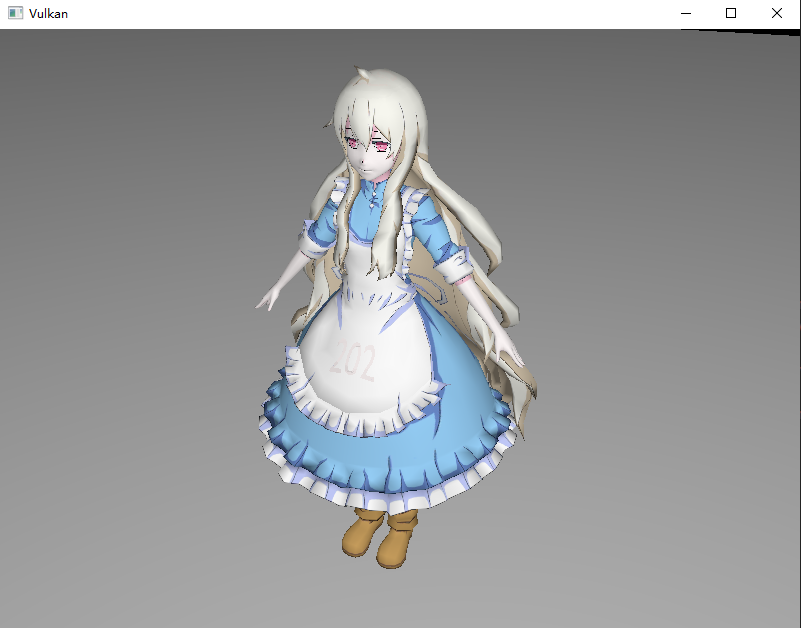
作为进阶章节,您还可以尝试以下内容:
- 添加材质信息到 G-Buffer 中,使用更多的附件。
- 尝试将上一章的阴影映射与本章内容结合。